Summary
Detailed Features
What's New?
Download
Installation
License & acknowledgements
Project Info
User's Guide
Backing up your files
Restoring your files
Author
Peter
Bennett
My Other Projects
Jampal mp3 library
& Jukebox
Tag
Backup
Text to
Speech
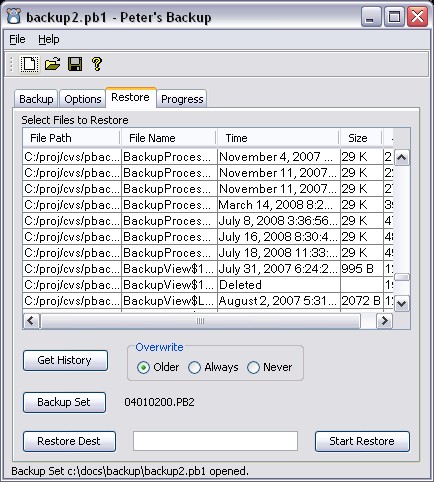
Before restoring you must select the backup set from which to restore. If you open the backup set from the File menu, the last set of backups taken with that set will be used for a restore. If you need to use a different set (either a prior one or a backup where the original backup file set file has been lost) you must select the backup set from the Restore tab. Click the "Backup Set" button and open the appropriate history file. The history file is named in the same way as the backup file name, with the first 4 digits equal to the date the full backup was done. It is stored in the directory where the backup set is saved.
You can also open the actual backup file as a history file if you have lost the history file or you know which disk and file you need. If you open a backup file as the history file you will only see the files backed up in that backup, you will not see files backed up in other incrementals. If the backup file you are opening is split across disks you should open the last disk of the backup file to get the history, or on rare occasions the second last if the history is split across two disks. If the backup was encrypted the system will try the "Remembered" password if the "Remember password" option is checked. If that password is not correct it will prompt for the password.
A better option if you do not have the history file is the "Get History" button. This will prompt you to provide all backup disks and will recreate the history file with all incremental versions included.
The list box will show all files backed up in the full as well as all incremental backup runs. Thus if there were 10 incremental backups done and file "My Resume.doc" was updated every time, it will be listed 10 times, with 10 different dates. You can select any one of these to restore, for example to go back to the file as it was 5 incremental backups ago. You can select any number of files to restore. A restore destination must be specified. To restore to the original location, leave this blank. Restore uses the original backup directory name to place the file in the correct directory. If you do not wish to restore to the same location, specify a directory name in restore destination. The program creates a subdirectory under that name and places the restored file there.
If restoring to the same location, set the Overwrite indicator appropriately. If "Older" is selected, and a file already exists with the same or newer date, it will not be restored. If "Always" is selected it will be replaced. If "never' is selected it will not be replaced even if it is older.
To restore all files, select everything in the list box (press Control-A). To restore a directory select everything from that directory. If you have selected more than 1 version of any files, the program will unselect the older versions when you click the "restore" button, and then give you an opportunity to review the list, then click "restore" again.
If you have file names in a character set that is not supported in the font that is used in the window, use the File, Font menu to select another font. On Windows systems the font "Arial Unicode MS" will support most character sets. The Font option only changes the font in components that display file names. (Selection input, restore list, Progress file name, Progress messages). To get back to the default font, select font "Dialog".
Hints: To select all files, press Control-A. To select all files in one directory, page down to the first file in that directory, hold down the Shift key while pressing PgDn until you get to the last file in the directory.
Get History
This is used if you do have lost a backup set file (file named xxxx00.pb2) from your hard drive. It can also be used if you got some backup disks from somebody else or you want to restore disks on a system other than where they were backed up. If you click this button you will be asked to mount a disk from the backup set. You must mount each disk or enter each directory name of the backup set and click on a file name from the backup set.
If the backup was encrypted the system will try the "Remembered" password if the "Remember password" option is at that time checked. If that password is not correct it will prompt for the password. If all incremental backups used the same password it will not prompt again. If some incremental backup that it is reading uses a different password you will be prompted for the password. If you are not sure of the password, there is no harm in trying different passwords until you get the right one. The system does not "lock out" a backup after lots of wrong attempts.
Once you have done this with all disks or all the disks that you need, click the "All Done" button. You will be prompted to save the backup set. Save this somewhere on your hard drive. This can then be selected with the "Backup Set" button to restore files from that backup set.
Backup Set
This is used if you are restoring from a different set than the latest backup taken, or if restoring from a backup set that was created using "Get History". You can select the backup set to be used for a restore.
Restore Dest
If you leave this blank, files will be restored to their original location. If you enter a directory name here, files will be restored into a subdirectory of this location.
Overwrite
Select here what to do if a file you are restoring already exists. The default is to overwrite older files only. Select older to only overwrite existing files if they are older than the one being restored. Select always to always overwrite existing files. Select never so skip all files that already exist.
If you are doubtful I recommend restoring to an alternate (empty) directory. Then after the files are restored you can examine them and copy them over your existing files once you decide that they are correct.
Start Restore
This button will begin the process. If the correct disk is mounted it will begin immediately. If not it will prompt for the disk by telling you what disk number to mount. It will automatically select the correct disks for all of the files you are restoring. If the backup was encrypted the system will try the "Remembered" password if the "Remember password" option is checked. If that password is not correct it will prompt for the password. If all incremental backups used the same password it will not prompt again. If some incremental backup that it is reading uses a different password you will be prompted for the password. If you are not sure of the password, there is no harm in trying different passwords until you get the right one. The system does not "lock out" a backup after lots of wrong attempts.